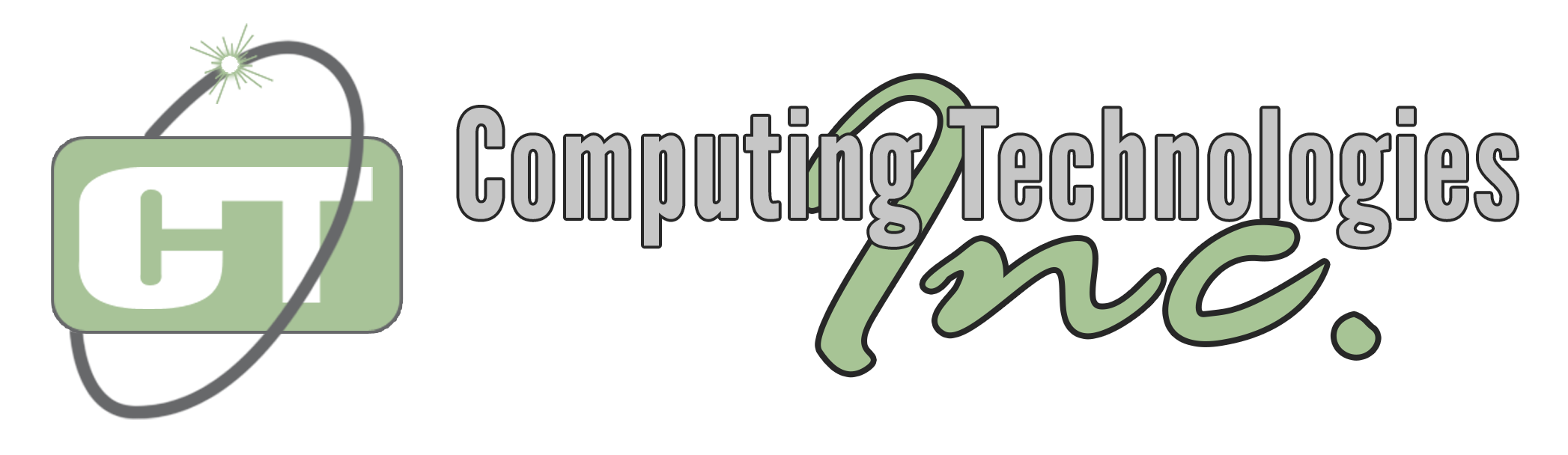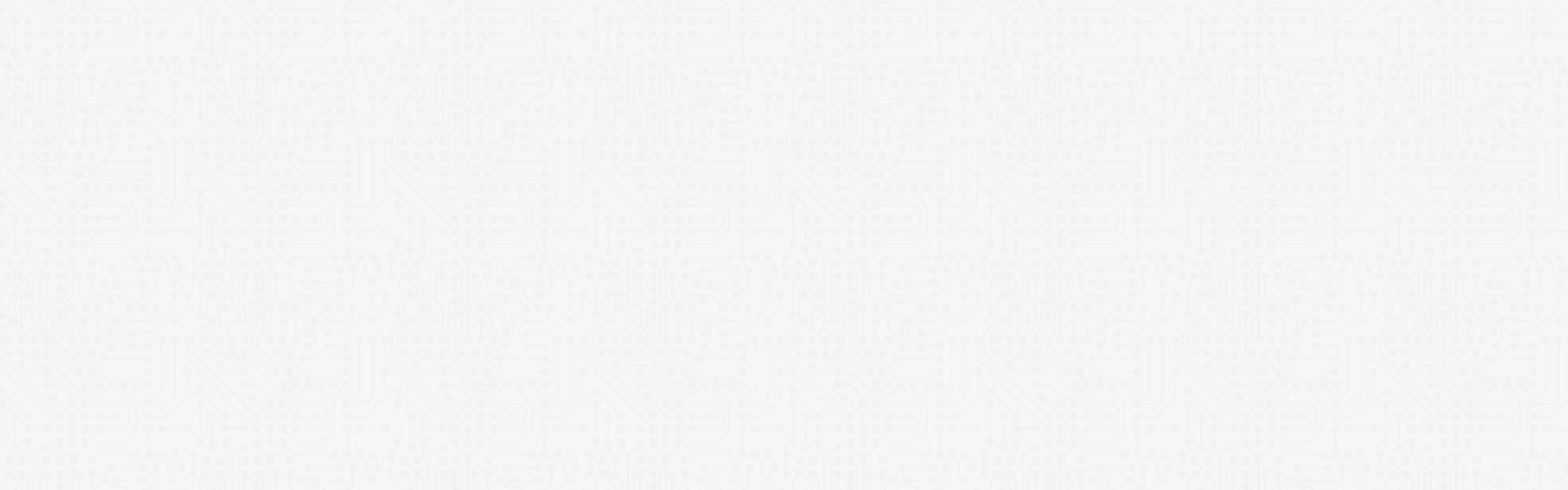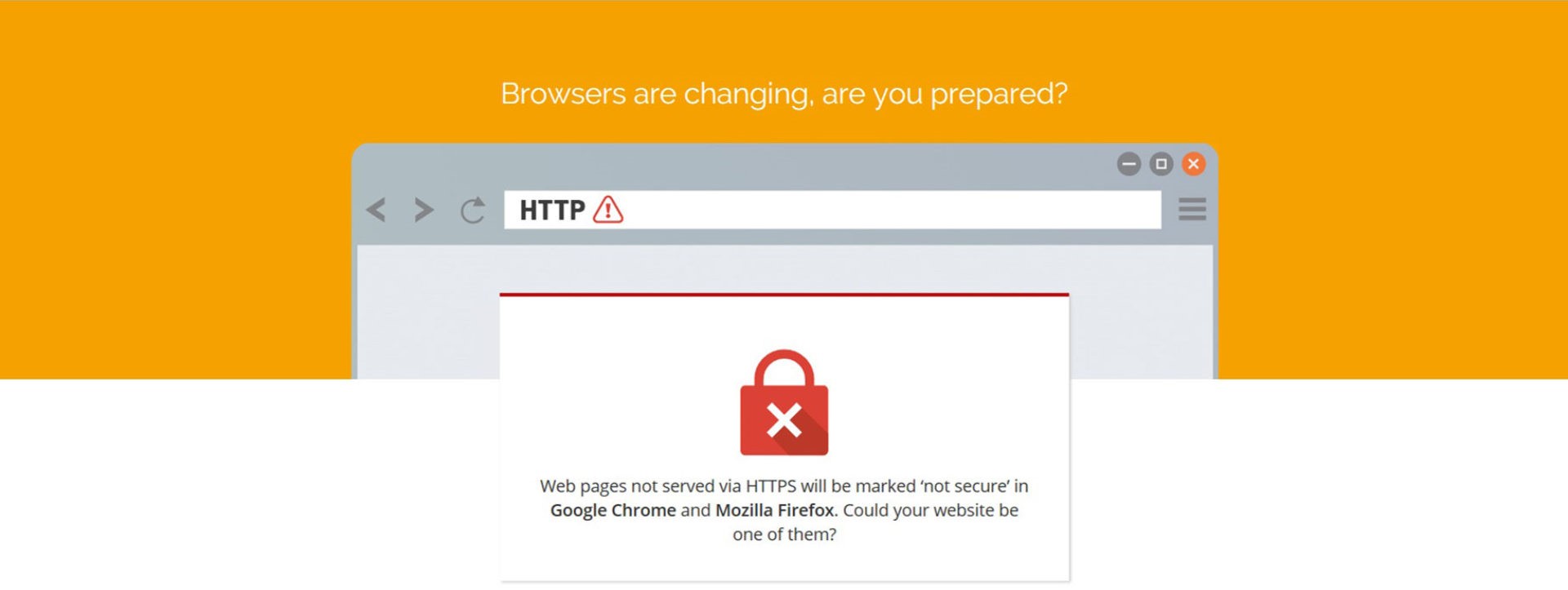
Free HTTPS/SSL For Web Hosting
We are excited to announce that all of our shared web hosting accounts now have a free, permanent SSL certificate enabled.
.
This includes all current web hosting customers, and future clients that sign up for web hosting in the future as well.
.
Why The Change?
Google is changing the visual cues for HTTPS in Chrome’s user interface, starting in September. Sites using HTTPS will no longer trigger the green “Secure” text that usually appears in the address bar on Chrome version 69.
Then in October, sites visited with Chrome 70 that don’t have HTTPS certificates will trigger a red “Not secure” label when entering text.

HTTPS is a secure version of the HTTP protocol, and it secures communication between your computer and the website you visit that is secured with HTTPS.
We wanted to be sure that before the deadline, we were able to offer HTTPS/SSL certificates for free to all of our web hosting customers, and as of today, we have enabled this on all current and future accounts.
.
How Do I Use My New HTTPS/SSL Certificate?
If your domain name is already pointed at Computing Technology servers, then your SSL certificate is already ready to use, and you can implement it with the following guides.
.
If your domain is managed by another provider, you will need to ensure that the A record has been created and is pointing to our web hosting servers, otherwise you will not be able to use the free SSL provided by Computing Technologies.
.
Note that the free SSL does not automatically force HTTPS onto the domain, and will need to be manually updated. This can be completed via updating .htaccess files to force HTTPS on every page, or by using the following information.
.
The free SSL will not come with any warranty or site logo. For these features, the free SSL must be upgraded to a Positive or EV SSL Certificate. – Please contact us for more information.
.
WordPress
To quickly enable HTTPS on your WordPress installation, we recommend using either of the following plugins:
Do not forget to make a backup of your WordPress before installing any new plugins!.
.
Joomla
The following instructions will force HTTPS onto a Joomla site.
- In the configuration.php file look for the line that contains
$live_site =''; - Update the line to add in your domain including HTTPS,
Example:$live_site = 'https://www.example.com'; - Locate the associated .htaccess file for the domain and in the following code:
RewriteEngine On
RewriteCond %{HTTPS} OFF
RewriteRule (.*) https://%{HTTP_HOST}%{REQUEST_URI} - Next, open your Joomla admin panel, then click Global Configuration.
- Go to the Server tab, then to Server Settings.
- Here you will be presented with three options for how HTTPS should function for your Joomla installation:
- None: HTTPS will be disabled.
- Administrator Only: Will force just the administrator page with HTTPS.
- Entire Site: All pages will have HTTPS enabled.
- Click Apply/Save to update your Joomla site..
.
Magento
The following instructions will force HTTPS onto a Magento site.
Magento 1.x
- Log in your Magento admin panel.
- Navigate to System, then Configuration.
- In the General section select Web.
- Open the Secure section and update the Base URL to be:
https://yourdomain.com - The values for Use Secure URLs in Frontend and Use Secure URLs in Admin options need to be set to Yes.
- Click Save Config.
- To see the changes appear you will need to clear the Magento cache.
Magento 2.x
- Log in your Magento admin panel.
- Navigate to the Stores, Configuration, and then Web.
- Open the Base URLs (Secure) section and update the URL in the Secure Base URL to:
https://yourdomain.com - The values for Use Secure URLs on Storefront and Use Secure URLs in Admin options need to be set to Yes.
- Click Save Config.
- To see the changes appear you will need to clear the Magento cache..
.
Drupual
The following instructions will force HTTPS onto a Drupal site.
To force HTTPS on for Durpal add the following code to your .htaccess file:
RewriteCond %{HTTPS} off [OR]
RewriteCond %{HTTP_HOST} ^www\.example\.com*
RewriteRule ^(.*)$ https://example.com/$1 [L,R=301].
.
Manual
To force HTTPS on a site manually add the following mod_rewrite code to your .htaccess file:
# Always use https for secure connections
# Replace 'www.example.com' with your domain name
# (as it appears on your SSL certificate)
RewriteEngine On
RewriteCond %{SERVER_PORT} 80
RewriteRule ^(.*)$ https://www.example.com/$1 [R=301,L].